【Let's Encrypt】無料SSLサーバー証明書および外部からの確認方法【Debian】
POSTED BY
2024-10-31
2024-10-31

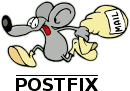

昔はVeriSignやGlobalSignといった大手の発行するお高い証明書じゃないとエラー扱いになったものだが、今ではこの無料の証明書が現役のPC/モバイルブラウザほぼすべてで問題なく使えるようになった。
インストール
# Debian Stretch の場合 /etc/apt/sources.list を編集 deb http://ftp.debian.org/debian stretch-backports main を加えて、 apt update apt -t stretch-backports install certbot # Debian Buster の場合 aptをいじる必要なし、そのまま apt install certbot
証明書を取得するには、ドメイン(サーバー名)認証が必要になる。
certbotを起動すると、まずそのマシンの80番ポートでリッスンを開始する。
よって、80番ポートをリッスンしてるApache等は落としておかなくてはならない。
/etc/init.d/apache2 stop
Let's Encryptの中央サーバーがそのサーバーのIPアドレスの80番ポートを叩いてくるので、
ルーターの設定でそのサーバーに到達するよう80番を開けておかなくてはいけない。
そしてその80番ポートを待ち受けているのは上記certbotでなくてはいけない。
この条件を満たせば、晴れてそのサーバー名の証明書が発行される。
certbot certonly --standalone -d www.example1155.jp
Saving debug log to /var/log/letsencrypt/letsencrypt.log Plugins selected: Authenticator standalone, Installer None Enter email address (used for urgent renewal and security notices) (Enter 'c' to cancel): webmaster@example1155.jp ------------------------------------------------------------------------------- Please read the Terms of Service at https://letsencrypt.org/documents/LE-SA-v1.2-November-15-2017.pdf. You must agree in order to register with the ACME server at https://acme-v01.api.letsencrypt.org/directory ------------------------------------------------------------------------------- (A)gree/(C)ancel: A ------------------------------------------------------------------------------- Would you be willing to share your email address with the Electronic Frontier Foundation, a founding partner of the Let's Encrypt project and the non-profit organization that develops Certbot? We'd like to send you email about our work encrypting the web, EFF news, campaigns, and ways to support digital freedom. ------------------------------------------------------------------------------- (Y)es/(N)o: N Obtaining a new certificate Performing the following challenges: http-01 challenge for www.example1155.jp Waiting for verification... Cleaning up challenges IMPORTANT NOTES: - Congratulations! Your certificate and chain have been saved at: /etc/letsencrypt/live/www.example1155.jp/fullchain.pem Your key file has been saved at: /etc/letsencrypt/live/www.example1155.jp/privkey.pem Your cert will expire on 2018-12-16. To obtain a new or tweaked version of this certificate in the future, simply run certbot again. To non-interactively renew *all* of your certificates, run "certbot renew" - Your account credentials have been saved in your Certbot configuration directory at /etc/letsencrypt. You should make a secure backup of this folder now. This configuration directory will also contain certificates and private keys obtained by Certbot so making regular backups of this folder is ideal. - If you like Certbot, please consider supporting our work by: Donating to ISRG / Let's Encrypt: https://letsencrypt.org/donate Donating to EFF: https://eff.org/donate-le
発行された証明書は
/etc/letsencrypt/live/www.example1155.jp 以下、 cert.pem # 証明書本体 chain.pem # 中間証明書 fullchain,pem # cert.pem + chain.pem privkey.pem # 秘密鍵
となっているので、それぞれSSL通信させたいサーバソフトに設定する。
Apacheの場合(2.4.7以前のバージョン) SSLCertificateFile "/etc/letsencrypt/live/www.example1155.jp/cert.pem" SSLCertificateChainFile "/etc/letsencrypt/live/www.example1155.jp/chain.pem" SSLCertificateKeyFile "/etc/letsencrypt/live/www.example1155.jp/privkey.pem"
Apacheの場合(2.4.8以降のバージョン) SSLCertificateFile "/etc/letsencrypt/live/www.example1155.jp/fullchain.pem" SSLCertificateKeyFile "/etc/letsencrypt/live/www.example1155.jp/privkey.pem"
ちゃんとSSL通信できるか、外のサーバーからopensslコマンドで確認する。
もちろんルーター、Apacheともに443番を開けてリッスンし待ち受けておく。
外のサーバーからこのように打つ。
openssl s_client -showcerts -connect www.example1155.jp:443 | openssl x509 -text
上記のcert.pem,chain.pem証明書がずらずら表示されれば正当にSSL通信されている。
Validity Not Before: Oct 11 12:13:32 2019 GMT Not After : Jan 9 12:13:32 2020 GMT
などと表示されており、このNot Afterが、証明書の有効期限である。
Postfixの場合 /etc/postfix/main.cf smtpd_tls_cert_file = /etc/letsencrypt/live/www.example1155.jp/fullchain.pem smtpd_tls_key_file = /etc/letsencrypt/live/www.example1155.jp/privkey.pem
SMTPSのポートは465番である。ルーターをそのように開放しPostfixは465を待ち受ける。
外のサーバーからポートを変えてopensslで確認する。
openssl s_client -showcerts -connect www.example1155.jp:465 | openssl x509 -text
Dovecotの場合 /etc/dovecot/conf.d/10-ssl.conf ssl_cert = Let's Encryptの証明書は有効期限が短いので自動更新がかかせず、certbotを走らせると自動的に <pre> /etc/cron.d/certbot 0 */12 * * * root test -x /usr/bin/certbot -a \! -d /run/systemd/system && perl -e 'sleep int(rand(43200))' && certbot -q renewが設定される。よく他のサイトではこれを編集してApacheやPostfixを一時停止・再開するコマンドを付与している例が見られるが、 当サイトではこのデフォルトcronのまま何もしなくてもApacheとPostfixは問題なく更新された証明書を常にロードしてくれていることが確認できている。
Android
iPhone/iPad
Flutter
MacOS
Windows
Debian
Ubuntu
CentOS
FreeBSD
RaspberryPI
HTML/CSS
C/C++
PHP
Java
JavaScript
Node.js
Swift
Python
MatLab
Amazon/AWS
CORESERVER
Google
仮想通貨
LINE
OpenAI/ChatGPT
IBM Watson
Microsoft Azure
Xcode
VMware
MySQL
PostgreSQL
Redis
Groonga
Git/GitHub
Apache
nginx
Postfix
SendGrid
Hackintosh
Hardware
Fate/Grand Order
ウマ娘
将棋
ドラレコ
※本記事は当サイト管理人の個人的な備忘録です。本記事の参照又は付随ソースコード利用後にいかなる損害が発生しても当サイト及び管理人は一切責任を負いません。
※本記事内容の無断転載を禁じます。
※本記事内容の無断転載を禁じます。
【WEBMASTER/管理人】
自営業プログラマーです。お仕事ください!ご連絡は以下アドレスまでお願いします★
【キーワード検索】
【最近の記事】【全部の記事】
ファイアウォール内部のGradio/WebUIを外部からProxyPassを通して使うオープンソースリップシンクエンジンSadTalkerをDebianで動かす
ファイアウォール内部のOpenAPI/FastAPIのdocsを外部からProxyPassで呼ぶ
Debian 12でsshからshutdown -h nowしても電源が切れない場合
【Windows&Mac】アプリのフルスクリーンを解除する方法
Debian 12でtsコマンドが見つからないcommand not found
Debian 12でsyslogやauth.logが出力されない場合
Debian 12で固定IPアドレスを使う設定をする
Debian 12 bookwormでNVIDIA RTX4060Ti-OC16GBを動かす
【Debian】apt updateでCD-ROMがどうのこうの言われエラーになる場合
【人気の記事】【全部の記事】
進研ゼミチャレンジタッチをAndroid端末化するWindows11+WSL2でUbuntuを使う【2】ブリッジ接続+固定IPの設定
【Windows10】リモートデスクトップ間のコピー&ペーストができなくなった場合の対処法
【Apache】サーバーに同時接続可能なクライアント数を調整する
【C/C++】小数点以下の切り捨て・切り上げ・四捨五入
【ひかり電話+VoIPアダプタ】LANしか通ってない環境でアナログ電話とFAXを使う
GitLabにHTTPS経由でリポジトリをクローン&読み書きを行う
Intel Macbook2020にBootCampで入れたWindows11 Pro 23H2のBluetoothを復活させる
VirtualBoxの仮想マシンをWindows起動時に自動起動し終了時に自動サスペンドする
Windows11でMacのキーボードを使うには
【カテゴリーリンク】
Android
iPhone/iPad
Flutter
MacOS
Windows
Debian
Ubuntu
CentOS
FreeBSD
RaspberryPI
HTML/CSS
C/C++
PHP
Java
JavaScript
Node.js
Swift
Python
MatLab
Amazon/AWS
CORESERVER
Google
仮想通貨
LINE
OpenAI/ChatGPT
IBM Watson
Microsoft Azure
Xcode
VMware
MySQL
PostgreSQL
Redis
Groonga
Git/GitHub
Apache
nginx
Postfix
SendGrid
Hackintosh
Hardware
Fate/Grand Order
ウマ娘
将棋
ドラレコ