2024-09-23
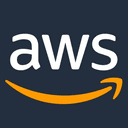

この記事のやりかたは2022/09現在できなくなっているようです。以下改定版をご参照ください。
【Amazon/AWS】決まったスケジュールで自動的にインスタンスを起動・停止する〔改訂版〕
開発用インスタンスは使うときだけ起動していれば良いので自動起動・停止は欠かせない。
AWSが推奨している方法はCloudFormation/スタックを使う方法。
当方環境Debian 10 Busterインスタンスで自動起動・停止を設定していきます。
Amazon CLI(awsコマンド)初期設定
各インスタンスには最初からAmazon CLI = awsコマンドが入っているが、これはそのままでは使えない。
マネージメントコンソールで作成したAPIアクセスキーIDとシークレットアクセスキーが必要になる。
上記APIキーは、新しいIAMユーザーの作成時の利用用途にAPIアクセスを許可し、「アクセスキーの作成」とすれば表示されるので、メモするかcsvダウンロードしておく。
初期化
一般ユーザーにて
aws --version aws configure AWS Access Key ID [None]: AWS Secret Access Key [None]: Default region name [None]: ap-northeast-1 Default output format [None]: json
成功すると、$HOME/.aws/{config, credentials}ファイルが設定した値で作成される。
スタックを作成する
AWS/Documentation/AWS Solutions/Implementation Guide
https://docs.aws.amazon.com/solutions/latest/instance-scheduler/deployment.html#step1
のページから「Launch Solution」をクリックすると、必要事項が埋められたスタック新規作成画面が出る。
まず右上のリージョンがバージニア北部になっているのでアジアパシフィック (東京)ap-northeast-1を選びなおす。
そのまま「次へ」とする。
「スタックの詳細を指定」で変更する項目は以下例
スタックの名前:AutoStartStop
Instance Scheduler tag name:Schedule
Region(s):ap-northeast-1
Default time zone:Asia/Tokyo
Frequency:5
Enable CloudWatch Logs:Yes
Started tags:state=started
Stopped tags:state=stopped
として「次へ」とする。
※当方環境ではRegion(s):ap-northeast-1と明示的に指定するのが重要で、これをしなかったら何故かインスタンスのawsコマンドからAPIでスタック表示がされなかった(Stack does not exist)が、Regionsを指定して作成し直したら表示されるようになった。
「スタックオプションの設定」は何も入力せず「次へ」とする。
レビュー AutoStartStop 最終確認画面
一番下までスクロールして「承認します」をチェックして「スタックの作成」する。
インスタンスのマシン内でスケジュールを設定する
次に対象となるインスタンスマシン内にログインし、CLIで設定する。
さきほどのスタックの情報を確認する
インスタンスからのaws-cliで確認できなければ操作はできない。
aws cloudformation list-stacks
"StackSummaries": [
{
"StackId": "arn:aws:cloudformation:ap-northeast-1:428963168810:stack/AutoStartStop/AAAA-BBBB-CCCC-DDDD",
"StackName": "AutoStartStop",
"TemplateDescription": "(SO0030) - aws-instance-scheduler, version v1.3.3",
"CreationTime": "2020-11-06T04:55:27.578Z",
"StackStatus": "CREATE_COMPLETE",
"DriftInformation": {
"StackDriftStatus": "NOT_CHECKED"
}
}
]
}
CREATE_COMPLETEになっていることが確認できた。
setuptoolsのインストール
wget http://peak.telecommunity.com/dist/ez_setup.py
このまま実行してもurllib2.HTTPError: HTTP Error 403: SSL is requiredとエラーになるのでその箇所を手動で修正する。
vi ez_setup.py 変更前 DEFAULT_URL = "http://pypi.python.org/packages/%s/s/setuptools/" % sys.version[:3] 変更後 DEFAULT_URL = "https://pypi.python.org/packages/%s/s/setuptools/" % sys.version[:3]
httpをhttpsに変更し、上記エラーが出ないようにして、以下実行
sudo -s python ez_setup.py Downloading https://pypi.python.org/packages/2.7/s/setuptools/setuptools-0.6c11-py2.7.egg Processing setuptools-0.6c11-py2.7.egg Copying setuptools-0.6c11-py2.7.egg to /usr/local/lib/python2.7/dist-packages Adding setuptools 0.6c11 to easy-install.pth file Installing easy_install script to /usr/local/bin Installing easy_install-2.7 script to /usr/local/bin Installed /usr/local/lib/python2.7/dist-packages/setuptools-0.6c11-py2.7.egg Processing dependencies for setuptools==0.6c11 Finished processing dependencies for setuptools==0.6c11
python-boto3のインストール
sudo apt install python-boto3
zip/unzipのインストール
sudo apt install zip unzip
ようやくscheduler-cliのインストール
インストールに必要な材料が揃ったので本尊をインストール。
sudo -s wget https://s3.amazonaws.com/solutions-reference/aws-instance-scheduler/latest/scheduler-cli.zip unzip scheduler-cli.zip python setup.py install running install Checking .pth file support in /usr/local/lib/python2.7/dist-packages/ /usr/bin/python -E -c pass TEST PASSED: /usr/local/lib/python2.7/dist-packages/ appears to support .pth files running bdist_egg running egg_info writing requirements to scheduler_cli.egg-info/requires.txt writing scheduler_cli.egg-info/PKG-INFO writing top-level names to scheduler_cli.egg-info/top_level.txt writing dependency_links to scheduler_cli.egg-info/dependency_links.txt writing entry points to scheduler_cli.egg-info/entry_points.txt reading manifest file 'scheduler_cli.egg-info/SOURCES.txt' writing manifest file 'scheduler_cli.egg-info/SOURCES.txt' installing library code to build/bdist.linux-x86_64/egg running install_lib running build_py creating build/bdist.linux-x86_64/egg creating build/bdist.linux-x86_64/egg/scheduler_cli copying build/lib.linux-x86_64-2.7/scheduler_cli/scheduler_cli.py -> build/bdist.linux-x86_64/egg/scheduler_cli copying build/lib.linux-x86_64-2.7/scheduler_cli/__main__.py -> build/bdist.linux-x86_64/egg/scheduler_cli copying build/lib.linux-x86_64-2.7/scheduler_cli/__init__.py -> build/bdist.linux-x86_64/egg/scheduler_cli byte-compiling build/bdist.linux-x86_64/egg/scheduler_cli/scheduler_cli.py to scheduler_cli.pyc byte-compiling build/bdist.linux-x86_64/egg/scheduler_cli/__main__.py to __main__.pyc byte-compiling build/bdist.linux-x86_64/egg/scheduler_cli/__init__.py to __init__.pyc creating build/bdist.linux-x86_64/egg/EGG-INFO copying scheduler_cli.egg-info/PKG-INFO -> build/bdist.linux-x86_64/egg/EGG-INFO copying scheduler_cli.egg-info/SOURCES.txt -> build/bdist.linux-x86_64/egg/EGG-INFO copying scheduler_cli.egg-info/dependency_links.txt -> build/bdist.linux-x86_64/egg/EGG-INFO copying scheduler_cli.egg-info/entry_points.txt -> build/bdist.linux-x86_64/egg/EGG-INFO copying scheduler_cli.egg-info/requires.txt -> build/bdist.linux-x86_64/egg/EGG-INFO copying scheduler_cli.egg-info/top_level.txt -> build/bdist.linux-x86_64/egg/EGG-INFO zip_safe flag not set; analyzing archive contents... creating 'dist/scheduler_cli-v1.2.0-py2.7.egg' and adding 'build/bdist.linux-x86_64/egg' to it removing 'build/bdist.linux-x86_64/egg' (and everything under it) Processing scheduler_cli-v1.2.0-py2.7.egg Removing /usr/local/lib/python2.7/dist-packages/scheduler_cli-v1.2.0-py2.7.egg Copying scheduler_cli-v1.2.0-py2.7.egg to /usr/local/lib/python2.7/dist-packages scheduler-cli v1.2.0 is already the active version in easy-install.pth Installing scheduler-cli script to /usr/local/bin Installed /usr/local/lib/python2.7/dist-packages/scheduler_cli-v1.2.0-py2.7.egg Processing dependencies for scheduler-cli==v1.2.0 Searching for boto3==1.9.86 Best match: boto3 1.9.86 Adding boto3 1.9.86 to easy-install.pth file Using /usr/lib/python2.7/dist-packages Searching for jmespath==0.9.4 Best match: jmespath 0.9.4 Adding jmespath 0.9.4 to easy-install.pth file Using /usr/lib/python2.7/dist-packages Searching for requests==2.21.0 Best match: requests 2.21.0 Adding requests 2.21.0 to easy-install.pth file Using /usr/lib/python2.7/dist-packages Searching for argparse==1.2.1 Best match: argparse 1.2.1 Adding argparse 1.2.1 to easy-install.pth file Using /usr/lib/python2.7 Finished processing dependencies for scheduler-cli==v1.2.0
月曜日~金曜日 10:00~20:00の間で稼働するスケジュールを組む
当方環境では上記の期間のみ当インスタンスを動かしたいので設定した。
材料はrootでシステムにインストールされたので、コマンド実行は一般ユーザー=aws congigureしたユーザ=で行う。
scheduler-cli create-period --stack AutoStartStop --region ap-northeast-1 --name period1 --begintime 10:00 --endtime 20:00 --weekdays mon-fri
{
"Period": {
"Weekdays": [
"mon-fri"
],
"Endtime": "20:00",
"Type": "period",
"Begintime": "10:00",
"Name": "period1"
}
}
scheduler-cli create-schedule --stack AutoStartStop --name auto-start-stop --periods period1 --description "auto start/stop" --timezone Asia/Tokyo --region ap-northeast-1
{
"Schedule": {
"RetainRunning": false,
"Enforced": false,
"Hibernate": false,
"Description": "auto start/stop",
"UseMetrics": false,
"StopNewInstances": true,
"Periods": [
"period1"
],
"UseMaintenanceWindow": false,
"Timezone": "Asia/Tokyo",
"Type": "schedule",
"Name": "auto-start-stop"
}
}
Unable to locate credentialsと言われた場合、awsコマンド初期設定に問題がある。aws configreで初期設定を行う。
An error occurred (ValidationError) when calling the DescribeStackResource operation: Stack 'XXXXXXX' does not existと言われた場合、最初のGUIで行ったスタックが正しく作成されていない。aws cloudformation list-stacksで確認する。
インスタンスにタグ付けする
GUIマネージメントコンソールに戻って、当該インスタンスを開き、「タグ」タブ→「タグの管理」を開く。
新規タグを作成
キー(Key):Schedule
値(Value):auto-start-stop
とする。キーは最初スタック作成時のInstance Scheduler tag name、値はscheduler-cli create-scheduleで--name指定したものをセット。
これで当該インスタンスは、月曜日~金曜日の10:00~20:00のみ「実行中」となり、その他の時間帯は「停止」することになる。
スケジュールの取り消し(削除)
やめる場合、まず当該インスタンスのマネージメントコンソール「タグ」タブ→「タグの管理」を開き、
設定したキー/Schedule・値/auto-start-stopのタグを削除する。
次に当該インスタンスを起動し、スケジュールを削除すればOK。
ピリオドは残しておいても問題ないが、削除するならdelete-periodとする。
scheduler-cli delete-schedule --stack AutoStartStop --name auto-start-stop
{
"Schedule": "auto-start-stop"
}
scheduler-cli delete-period --stack AutoStartStop --name period1
{
"Period": "period1"
}
※本記事内容の無断転載を禁じます。
ご連絡は以下アドレスまでお願いします★
ファイアウォール内部のGradio/WebUIを外部からProxyPassを通して使う
オープンソースリップシンクエンジンSadTalkerをDebianで動かす
ファイアウォール内部のOpenAPI/FastAPIのdocsを外部からProxyPassで呼ぶ
Debian 12でsshからshutdown -h nowしても電源が切れない場合
【Windows&Mac】アプリのフルスクリーンを解除する方法
Debian 12でtsコマンドが見つからないcommand not found
Debian 12でsyslogやauth.logが出力されない場合
Debian 12で固定IPアドレスを使う設定をする
Debian 12 bookwormでNVIDIA RTX4060Ti-OC16GBを動かす
Windows11+WSL2でUbuntuを使う【2】ブリッジ接続+固定IPの設定
【Windows10】リモートデスクトップ間のコピー&ペーストができなくなった場合の対処法
【Apache】サーバーに同時接続可能なクライアント数を調整する
【C/C++】小数点以下の切り捨て・切り上げ・四捨五入
cannot guess build type; you must specify oneと言われた場合
GitLabにHTTPS経由でリポジトリをクローン&読み書きを行う
Googleスプレッドシートを編集したら自動で更新日時を入れる
PortForwarderでno hostkey algと言われ接続できない場合
【MinGW】Windowsでgcc/g++コンパイラを使って開発する