カテゴリー【Swift、iPhone/iPad、MacOS】
【Swift UI】右から登場し右へ消えるアニメーションボタンビュー
POSTED BY
2024-09-18
2024-09-18


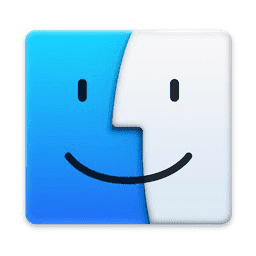
以下のように、ボタンを押すと右から出現し、そのボタンを押すと右へ消えていくアニメーションサンプル。
コードはこちら。
| Swift | ContentViewButtons.swift | GitHub Source |
//
// ContentViewButtons.swift
// MyUITest
//
// Created by ServerNote.NET on 2023/09/18.
//
import SwiftUI
extension Color {
init(_ hex: UInt, alpha: Double = 1) {
self.init(
.sRGB,
red: Double((hex >> 16) & 0xFF) / 255,
green: Double((hex >> 8) & 0xFF) / 255,
blue: Double(hex & 0xFF) / 255,
opacity: alpha
)
}
}
class G: ObservableObject {
static var shared = G()
@Published var screen_button_width:CGFloat
@Published var screen_button_height:CGFloat
init() {
var w = UIScreen.main.bounds.width < UIScreen.main.bounds.height ?
UIScreen.main.bounds.width:UIScreen.main.bounds.height
screen_button_width = w / 3 * 2
screen_button_height = 60
if screen_button_width > 400 {
screen_button_width = 400
}
}
}
struct ContentViewButtons: View {
@State private var showButtons = false
var body: some View {
VStack {
Button(action: {
print("Button1 pressed")
withAnimation {
showButtons = true
}
}) {
Text("ボタンを右から出現させます")
.bold()
.padding()
.frame(width: G.shared.screen_button_width, height: G.shared.screen_button_height)
.foregroundColor(Color.white)
.background(
LinearGradient(
colors: [Color(0xFD79A8), Color(0xFFB5A3)],
startPoint: .leading,
endPoint: .trailing
)
)
.cornerRadius(10)
}
if showButtons {
Button(action: {
print("Button2 pressed")
withAnimation {
showButtons = false
}
}) {
Text("このボタンを右へ消します")
.bold()
.padding()
.frame(width: G.shared.screen_button_width, height: G.shared.screen_button_height)
.foregroundColor(Color(0x969696))
.overlay(
RoundedRectangle(cornerRadius: 25)
.stroke(Color(0x969696), lineWidth: 3)
)
}
.transition(.move(edge: .trailing))
}
}
}
}
struct ContentViewButtons_Previews: PreviewProvider {
static var previews: some View {
ContentViewButtons()
}
}
・ボタンの幅はスクリーン幅の2/3としている。ただし最大400px。
・ボタンの高さは60px固定。
・上ボタンは角丸+任意の色から色へのグラデーションを適用。16進数カラー指定のためColorを拡張している。
・下ボタンの表示・非表示を管理するshowButtonの書き換えをwithAnimationで囲うのがポイント。
・右から登場し右へ消えるエフェクトはtransition.move.trailingを指定すればOK。
なお、Xcode上のPreviewProviderでは消えるアニメーションは確認できるが出現するアニメーションが何故か出ない。実機では問題なくアニメーションする。
アニメーションのスピードを指定するには
withAnimation (Animation.linear(duration:0.3)) {
showButtons = true
}
などとします。durationを低くすればするほど速く、大きくすれば遅くなります。
小さい状態から拡大しながら登場し縮小しながら消えていくには
//.transition(.move(edge: .trailing)) .transition(.scale(scale:0.1))
などと変更します。
登場時または退去時どちらかにだけアニメーションさせたい
アニメーションさせたくないほうのwithAnimationを消します。
//コメントアウトして無効にする
//withAnimation {
showButtons = false
// }
Android
iPhone/iPad
Flutter
MacOS
Windows
Debian
Ubuntu
CentOS
FreeBSD
RaspberryPI
HTML/CSS
C/C++
PHP
Java
JavaScript
Node.js
Swift
Python
MatLab
Amazon/AWS
CORESERVER
Google
仮想通貨
LINE
OpenAI/ChatGPT
IBM Watson
Microsoft Azure
Xcode
VMware
MySQL
PostgreSQL
Redis
Groonga
Git/GitHub
Apache
nginx
Postfix
SendGrid
Hackintosh
Hardware
Fate/Grand Order
ウマ娘
将棋
ドラレコ
※本記事は当サイト管理人の個人的な備忘録です。本記事の参照又は付随ソースコード利用後にいかなる損害が発生しても当サイト及び管理人は一切責任を負いません。
※本記事内容の無断転載を禁じます。
※本記事内容の無断転載を禁じます。
【WEBMASTER/管理人】
自営業プログラマーです。お仕事ください!ご連絡は以下アドレスまでお願いします★
【キーワード検索】
【最近の記事】【全部の記事】
【Node.js】chrono-nodeを使用して自然言語を日付に変換するCUDA13環境下でGPU使用版のllama.cppを導入しC++ライブラリを使う
CUDA13環境下でGPU使用版のllama-cpp-pythonを導入する
CUDA13環境下でGPU使用版のPyTorchを導入する
LetsEncrypt/certbotの証明書自動更新がエラーになる場合
Wav2Lipのオープンソース版を改造して外部から呼べるAPI化する
Wav2Lipのオープンソース版で静止画の口元のみを動かして喋らせる
【iOS】アプリアイコン・ロゴ画像の作成・設定方法
オープンソースリップシンクエンジンSadTalkerをAPI化してアプリから呼ぶ【2】
オープンソースリップシンクエンジンSadTalkerをAPI化してアプリから呼ぶ【1】
【人気の記事】【全部の記事】
進研ゼミチャレンジタッチをAndroid端末化するWindows11+WSL2でUbuntuを使う【2】ブリッジ接続+固定IPの設定
CUDA13環境下でGPU使用版のPyTorchを導入する
【Windows10】リモートデスクトップ間のコピー&ペーストができなくなった場合の対処法
【Apache】サーバーに同時接続可能なクライアント数を調整する
VirtualBoxの仮想マシンをWindows起動時に自動起動し終了時に自動サスペンドする
size_tとssize_tを使い分けてSegmentation Faultを予防する
【ひかり電話+VoIPアダプタ】LANしか通ってない環境でアナログ電話とFAXを使う
Intel Macbook2020にBootCampで入れたWindows11 Pro 23H2のBluetoothを復活させる
Windows11のコマンドプロンプトでテキストをコピーする
【カテゴリーリンク】
Android
iPhone/iPad
Flutter
MacOS
Windows
Debian
Ubuntu
CentOS
FreeBSD
RaspberryPI
HTML/CSS
C/C++
PHP
Java
JavaScript
Node.js
Swift
Python
MatLab
Amazon/AWS
CORESERVER
Google
仮想通貨
LINE
OpenAI/ChatGPT
IBM Watson
Microsoft Azure
Xcode
VMware
MySQL
PostgreSQL
Redis
Groonga
Git/GitHub
Apache
nginx
Postfix
SendGrid
Hackintosh
Hardware
Fate/Grand Order
ウマ娘
将棋
ドラレコ